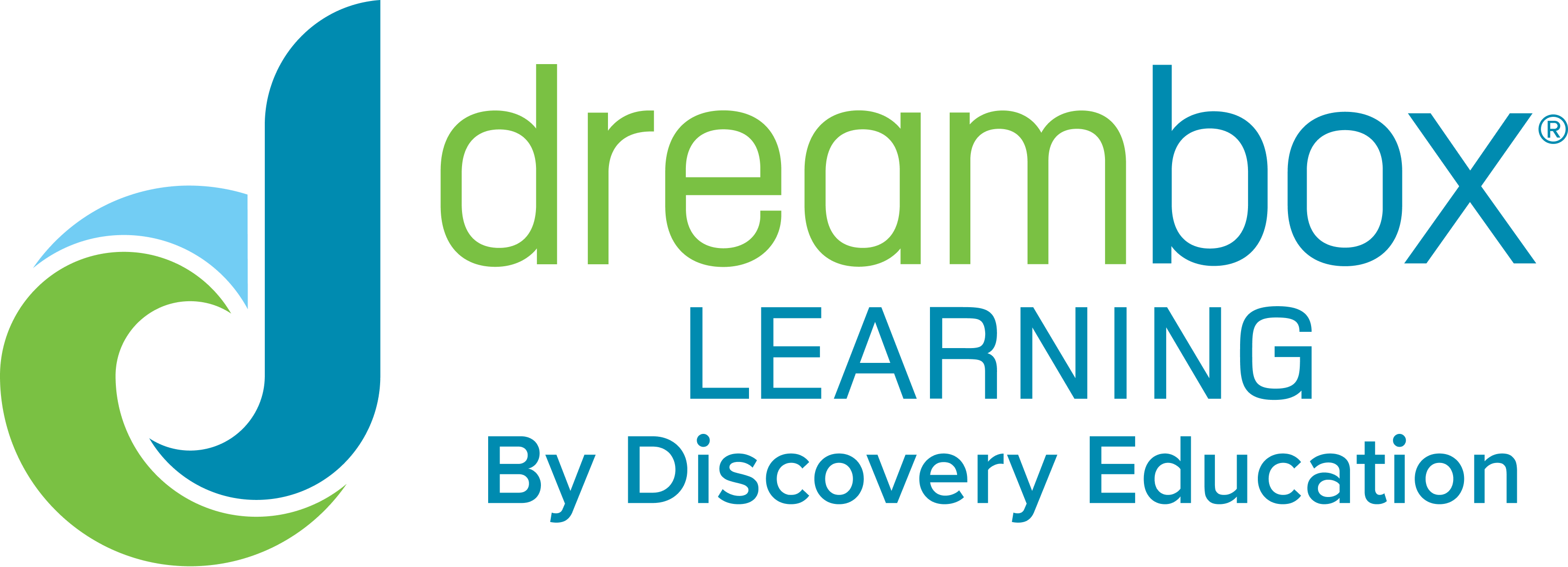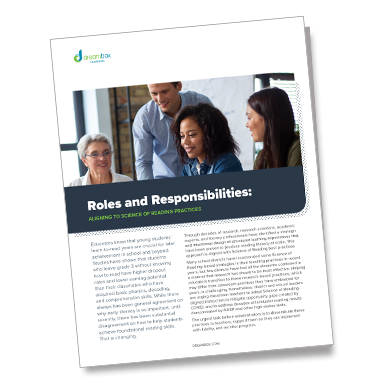Back to School 23
What matters is what works
DreamBox Learning adaptive math and reading programs are proven to improve learning outcomes for all students. No matter where students start this school year, with DreamBox, they’ll grow strong.
Grow strong this year
Every student has unique learning needs. This year, teachers can meet students where they are the moment they set foot in the classroom. With DreamBox programs, students get on-demand, personalized support in minutes.
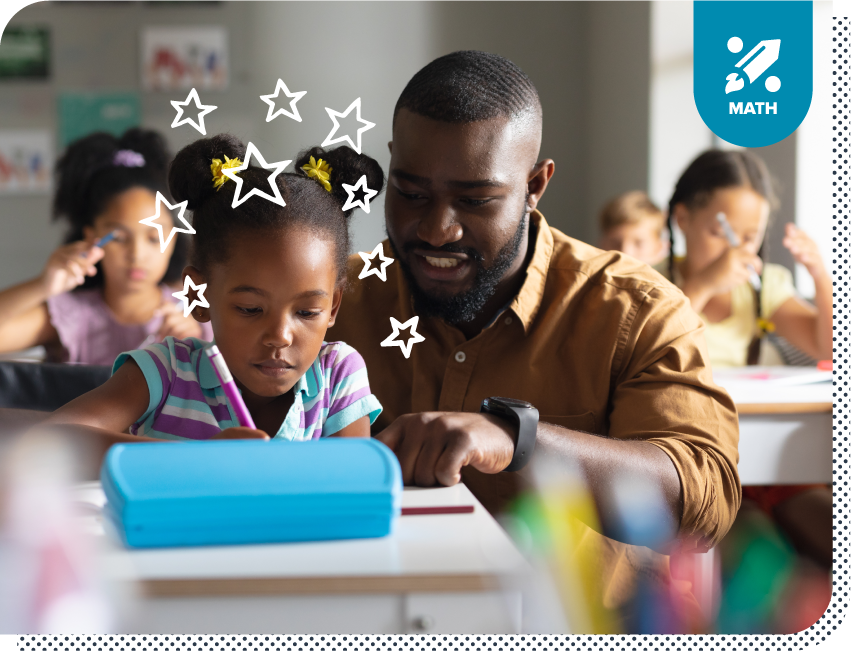
DreamBox Math K-8
Personalized math instruction
DreamBox Math is an easy-to-implement, adaptive math solution that provides K- 8 students with engaging, personalized instruction proven to build deeper mathematical understanding.
- Personalize the learning path: The program adjusts in real-time based on student behavior, providing the right lessons, sequencing, and scaffolding at exactly the right time.
- Build student confidence: Students own their learning when they set and track goals, personalize avatars, and work within incentivized, gamified environments.
- Automate lesson differentiation: Real-time reports and immediate lesson recommendations save educators time to focus on teaching.
- Monitor progress: Easily monitor progress for any student, any standard, at any time. See end-of-year predictions or granular skill development.
- Make screen time matter: Students using DreamBox Math for one hour a week demonstrated over 5 percentile point gains in just 8 weeks.

New! Fall 2023
Enhanced offerings
 Deeper insight into student growth: Access comprehensive insights into each student's growth based on the most recent data. The new Growth Report updates daily to empower educators to positively impact student outcomes without waiting for the next test window.
Deeper insight into student growth: Access comprehensive insights into each student's growth based on the most recent data. The new Growth Report updates daily to empower educators to positively impact student outcomes without waiting for the next test window. Accelerate the path to growth with Launchpad: Introducing a new assessment that provides educators with an accurate baseline about their students' understandings, efficiently places students in the Dreambox curriculum, and fuels district leaders' ability to monitor progress and measure growth in their state standards.
Accelerate the path to growth with Launchpad: Introducing a new assessment that provides educators with an accurate baseline about their students' understandings, efficiently places students in the Dreambox curriculum, and fuels district leaders' ability to monitor progress and measure growth in their state standards.
- *District administrators can enable Launchpad or continue with existing placement options.
 Additional adaptive lessons: A more robust integrated curriculum offering with additional lesson groups including K-2 measurement, 6-8 measurement, geometry, and number systems.
Additional adaptive lessons: A more robust integrated curriculum offering with additional lesson groups including K-2 measurement, 6-8 measurement, geometry, and number systems.
Introducing Reading Park
Discover the future of foundational reading
Reading Park provides students in PreK-2nd grade with adaptive, personalized, and engaging foundational reading instruction. The motivating program helps build skills, so students become lifelong readers
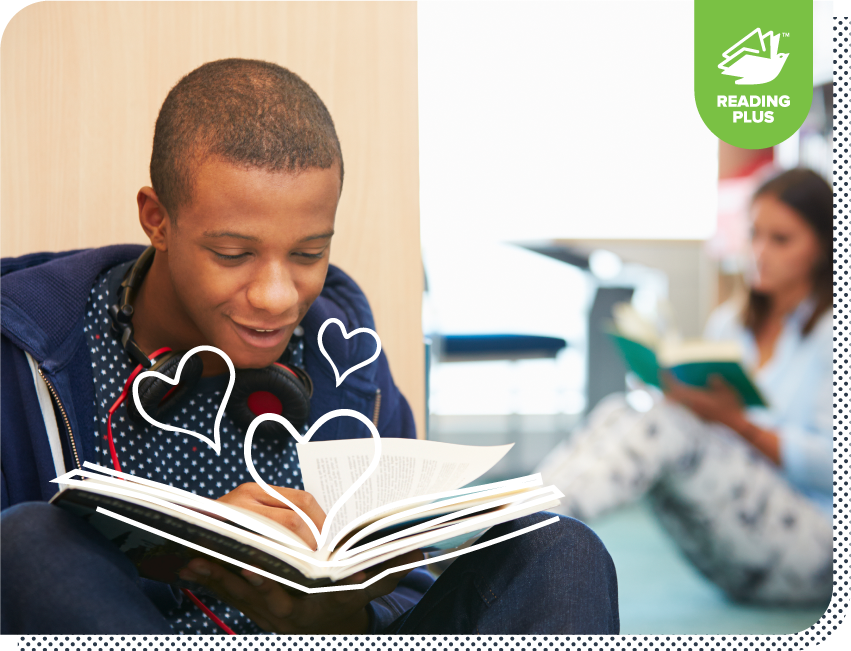
Reading 3-12
Personalized silent reading instruction
DreamBox Reading Plus is an adaptive, personalized learning solution that targets instruction and scaffolding to improve silent reading fluency, comprehension, vocabulary, and motivation for students in grades 3–12.
- Personalized guided practice: Improve fluency with the DreamBox Reading Guided Window. This tool reveals text at the rate each student reads, scaffolding the silent reading process so students focus on comprehension.
- Motivate and engage learners: Offer students agency with a comprehensive library that empowers them to explore their interests and discover the experiences of others.
- Quickly differentiate instruction: - Access integrated teaching tools, video tutorials, writing prompts and lesson plans to support direct instruction and differentiation.
- Access actionable insights: - Robust data reports track student progress, inform instructional planning and connect students with secondary resources.
- Impact learning: - DreamBox Reading is proven effective. Students can achieve 2.5 years of growth in just 60 hours of personalized instruction.

New! Reading PreK-2
Personalized foundational reading instruction
DreamBox Reading Park combines DreamBox Learning’s Intelligent Adaptive Learning engine with a research-based PreK–2 pedagogy, creating a program that develops phonemic awareness, phonics, decoding, and fluency skills.
- Unparalleled adaptivity: The program interprets student learning in the moment and fine-tunes instruction regardless of whether the student soars or struggles with lessons.
- Address learning in the moment: Continuous embedded assessment analyzes each student’s engagement across key foundational skills and concepts. It adjusts the sequence of lessons to ensure students master these skills.
- Engaging pathways: Students remain engaged with tasks and questions that are personalized to meet their learning needs.
- Research-based curriculum: The program meets the foundational reading standards for K–2 and provides lessons to support phonological awareness.
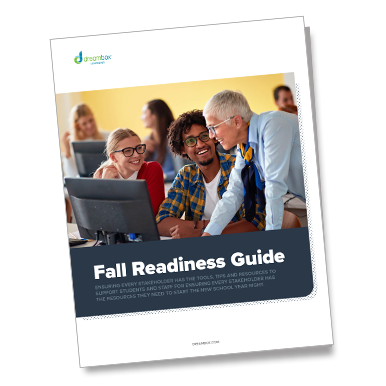
Free Resource!
Fall Readiness Guide: Ensuring every stakeholder has the tools, tips, and resources necessary to support students and staff.

Go from screen fatigue to screen intrigue
Make every minute of screen time matter
This year, skip passive screen time and digitized worksheets. Provide personalized digital instruction that engages students and improves learning outcomes in just one hour per week.

Give time back to teachers
Use instructional hours for teaching, not tasking
Automate differentiated instruction from day one and simultaneously provide every student with personalized lessons to meet their needs.
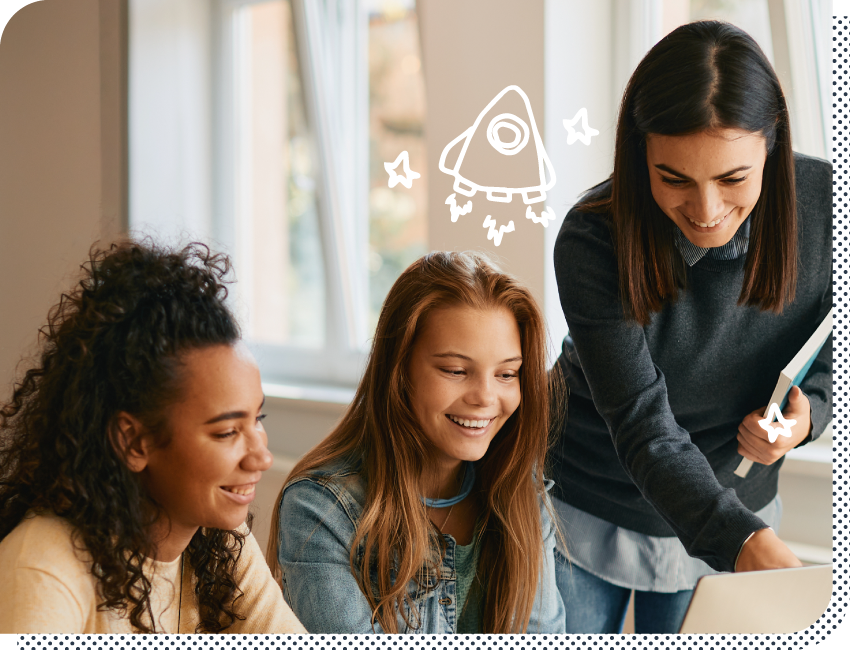
Lifelong learning for educators
Strengthen instructional practices with DreamBox PD
Access on-demand professional development with DreamBox experts and discover best practices targeted to meet your staff’s needs. Schedule a 15-minute pop-in PD session, join live learning webinars, or explore our robust library of guided resources.
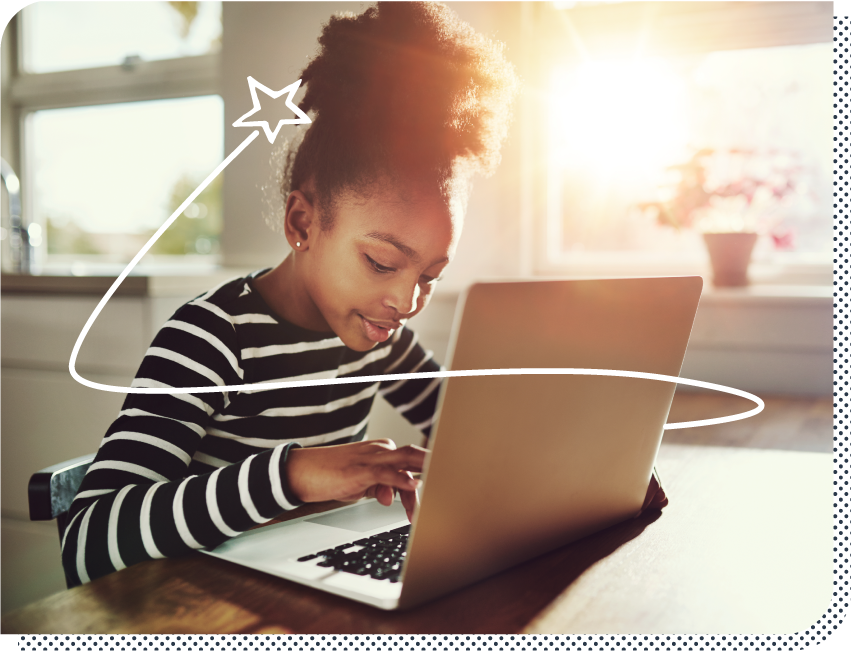
Prepare students for blast off
Accelerate learning the moment they start
DreamBox provides adaptive instruction that can be implemented in minutes. Any educator can execute it in any learning environment, and it yields rapid results for students at every level in just weeks. With DreamBox, every student has a personal tutor at their fingertips.
Let’s chat about DreamBox for your students
DreamBox turns screen time into learning time. Our programs are proven to accelerate learning and drive student outcomes in just one hour a week. DreamBox Math and DreamBox Reading:
- Ensure consistent instruction for all students, regardless of staffing constraints or other gaps.
- Have a track record of success. No other digital learning solution has accelerated learning in just 1 hour a week, even throughout pandemic interruptions.
- Personalize instruction at scale. DreamBox differentiates learning for every interaction, decision, approach and answer.
- Empower students immediately and keep them engaged. Learners experience meaningful instruction personalized to their needs from day one.